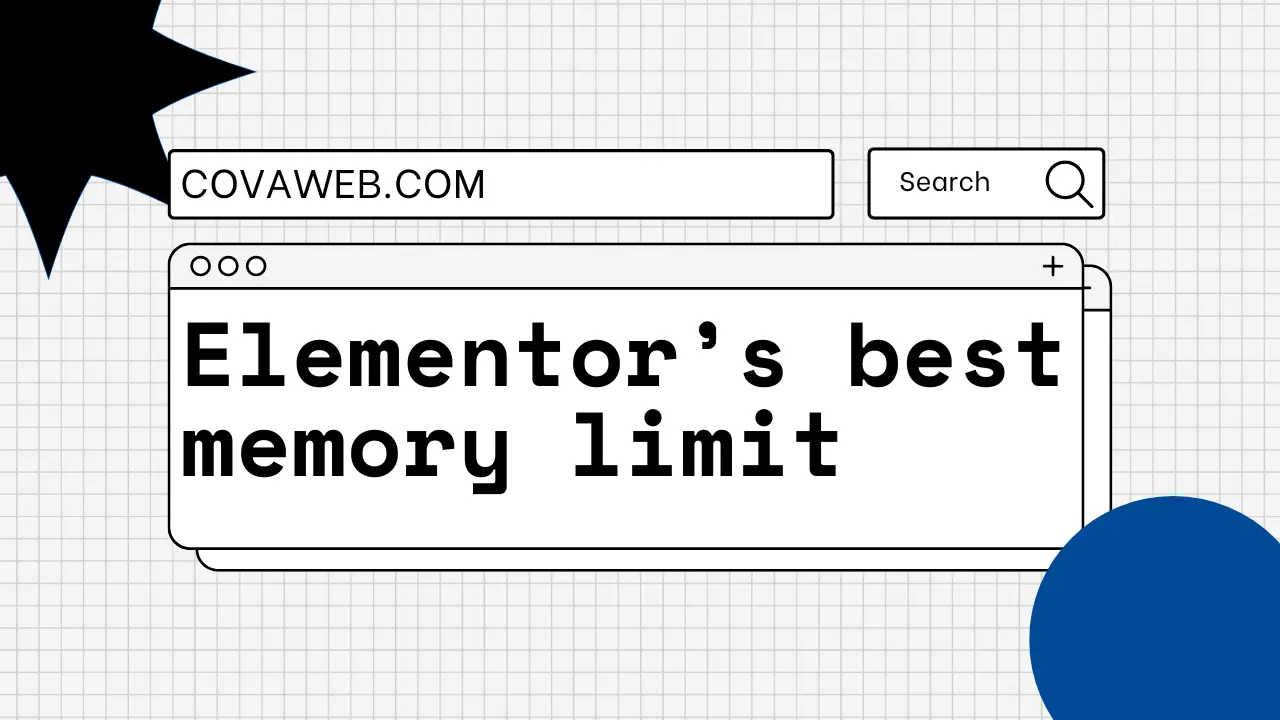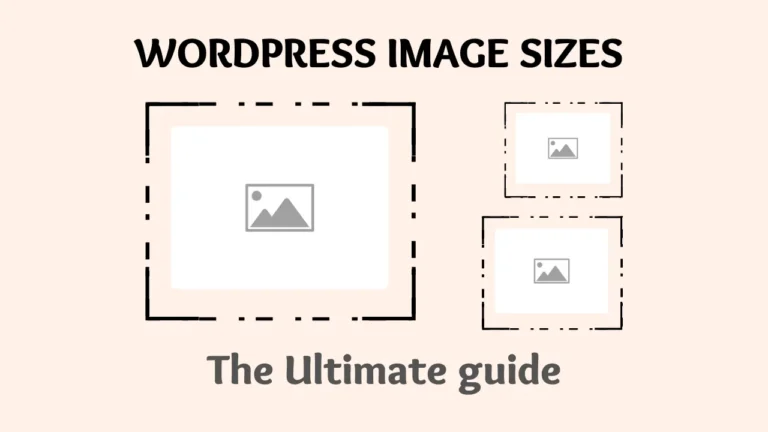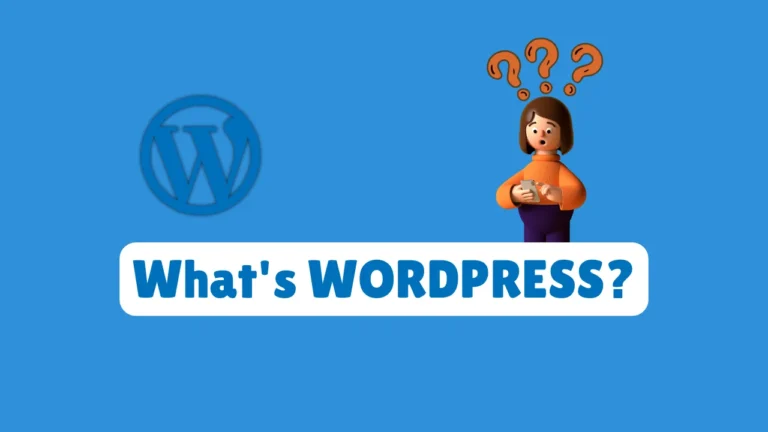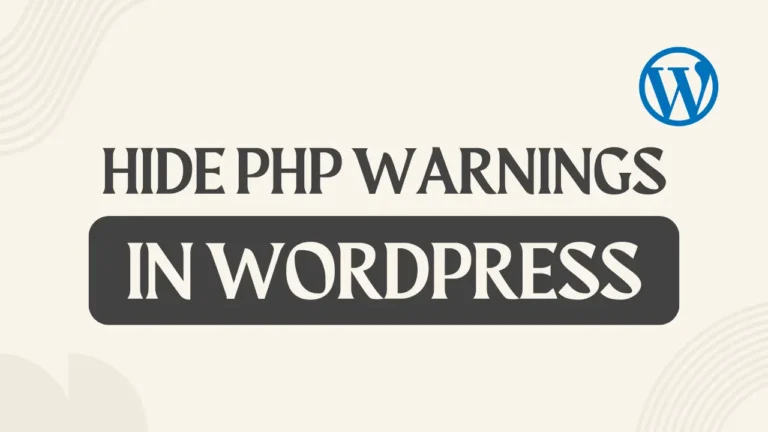Imagine this: You’ve designed a sleek, modern website with Elementor, but visitors complain about slow loading times. The editor lags, pages crash, and your bounce rate climbs. Sound familiar? In 2025, Elementor best memory limit isn’t just a technical detail—it’s the secret sauce for seamless user experiences. Let’s explore how optimizing your WordPress PHP memory limit for Elementor can transform your site from sluggish to stellar.
Table of Contents
First, What Is Elementor?
If you’re new to WordPress or website building, you might wonder: What makes Elementor so popular?
Elementor in a Nutshell
Elementor is a drag-and-drop WordPress page builder that lets you design visually stunning websites without coding. Think of it as a digital Lego set—you pick elements (text blocks, images, buttons) and arrange them in real time, seeing changes instantly.
Why Millions Trust Elementor
- No-Code Freedom: Designers, marketers, and beginners create professional sites without developers.
- Real-Time Editing: See changes as you make them—no “preview mode” guessing games.
- Widget Library: 100+ pre-built elements (sliders, forms, animations) speed up workflows.
- Theme Builder: Customize headers, footers, and templates site-wide.
- Community & Ecosystem: 12M+ active users, 3rd-party plugins, and a thriving template marketplace.
In 2025, Elementor powers over 11% of all websites (According to w3techs)—a testament to its flexibility. But with great power comes greater resource needs. Its visual editor and dynamic features demand optimized WordPress PHP memory limits to avoid performance bottlenecks.
And if you are wondering if you have to use Elementor or just the WordPress editor, check out our comparison between Elementor and WordPress to make the right decision.
Why PHP Memory is the Backbone of Elementor Performance
Your website’s PHP memory limit acts like a fuel tank: too small, and your site sputters; just right, and it soars. Here’s why this matters in 2025:
What Is PHP Memory Limit?
PHP memory determines how much server RAM Elementor can use to generate pages. The default 128MB–256MB might work for basic sites, but modern features like AI-driven widgets demand more power.
The Cost of Ignoring Memory Limits
- Slow Editor: Dragging elements feels like wading through mud.
- Crashes: The dreaded “white screen of death” mid-edit.
- Lost Revenue: Slow sites drive visitors away—53% leave if a page takes over 3 seconds to load (Google, 2025).
Elementor best memory limit in 2025:
Elementor’s 2025 updates prioritize speed and scalability, but they also raise the bar for system specs.
Official Recommendations
According to Elementor’s Docs, these are the recommendations :
- PHP Memory: 512MB minimum.
- PHP Version: 8.1+ for faster execution and security.
- WordPress: 6.5+ to support advanced integrations, or as they have said, Elementor recommends using the latest version of WordPress.
| Component | Requirement |
|---|---|
| PHP Memory Limit | 256MB |
| PHP Version | 7.4+ |
| WordPress Version | 6.0+ |
How New Features Impact Memory
AI tools, real-time collaboration, and 3D animations in Elementor Pro consume 30% more memory than 2024’s features.
3 Steps to Change Your Elementor Memory Limit
Don’t let technical jargon intimidate you. Increasing your Elementor memory limit increase is simpler than you think:
Edit wp-config.php (5-Minute Fix)
- Access your site’s root folder via FTP or from your hosting’s file manager.
- Search for wp-config.php file
- Add :

This is a YouTube video that explains exactly how to change your memory limit:
Balancing Speed, Memory, and Budget in 2025
More memory doesn’t always mean higher costs. Here’s how to strike the perfect balance:
Tailor Memory to Your Site’s Needs
- Blogs/Small Sites: 256MB (if using lightweight themes).
- Business Portfolios: 512MB for smooth editing.
- eCommerce/Enterprise: 1GB+ to handle traffic spikes.
Optimize Beyond Memory
- Cache Religiously: Plugins like WP Rocket cut server load by 40%.
- Trim Plugins: Deactivate unused tools—each adds memory overhead.
FAQ
Can I set memory above 512MB?
Yes, but consult your host first. Excess memory can slow servers if unused.
Will older sites break with 2025’s Elementor system requirements?
Possibly. Test compatibility mode or upgrade PHP/WordPress for seamless performance.
What if I ignore memory limits?
Expect crashes during traffic surges or complex edits—high stakes for eCommerce sites.
Future-Proof Your Site Today
2025’s web landscape rewards speed and reliability. By optimizing your Elementor best memory limit, aligning with Elementor system requirements 2025, and partnering with scalable hosts, you’ll stay ahead of competitors. Ready to turbocharge your site? Audit your memory settings now—your visitors (and sanity) will thank you.
If you have any questions, feel free to ask in the comments below or contact us—we’ll be happy to help!